Quieting an R720xd with ipmitool
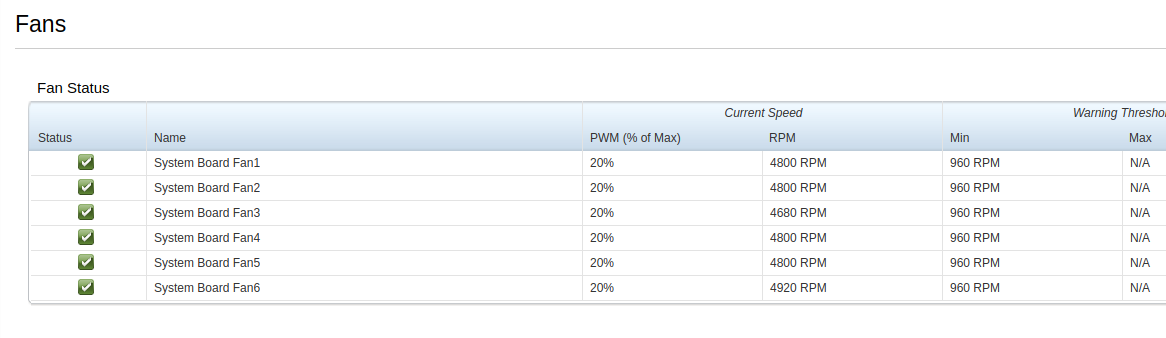
I mentioned a bit in this post about my R720XD being louder in comparison to my other servers. This has proven to continue, with the fans spinning up easily as high as 60%. With the fans having a peak capacity, even 40% fan speed is LOUD. Luckily, there's an easy solution to this problem: ipmitool
If you want to read up more on ipmitool, you can find their github page here, but to summarize it, ipmitool is "is an open standard for monitoring, logging, recovery, inventory, and control of hardware that is implemented independent of the main CPU, BIOS, and OS." For our purposes, we'll be using it to configure the fans to run at a lower fan speed. The process is fairly easy.
First, you'll need to go into your iDrac settings and navigate to the "Network" tab. Here, you'll want to enable "IPMI over LAN"

Now we'll start to utilize ipmitool. For this part, I'm going to be remotely running the utility on my desktop using a Debian based distro. After updating our machine with sudo apt update, we'll go ahead and install the utility with:
sudo apt install ipmitoolOnce installed, we'll want to enable remote fan control. You'll run the command below, while adding your server IP, iDrac username, and iDrac password
ipmitool -I lanplus -H SERVERS_IP_HERE -U IDRAC_USERNAME -P 'IDRAC_PASSWORD_HERE' raw 0x30 0x30 0x01 0x00
After having enabled remote fan control, we'll go ahead and set the speeds. ipmitool uses the hexadecimal form of the percentage you want to set for the fan speed. For our purposes, we'll use 0x14 to have our fan speeds set to 20%. You can change this to something else if you'd like.
Now that we've decided what percentage we'd like to set our fan speeds to, we'll go ahead and use ipmitool to set the speed:
ipmitool -I lanplus -H SERVERS_IP_HERE -U IDRAC_USERNAME -P 'IDRAC_PASSWORD_HERE' raw 0x30 0x30 0x02 0xff 0x14
After running this command, obviously substituting your own values for the IP, username, and password, your fan speeds will be running at the new set speed. We can double check this by referencing iDrac
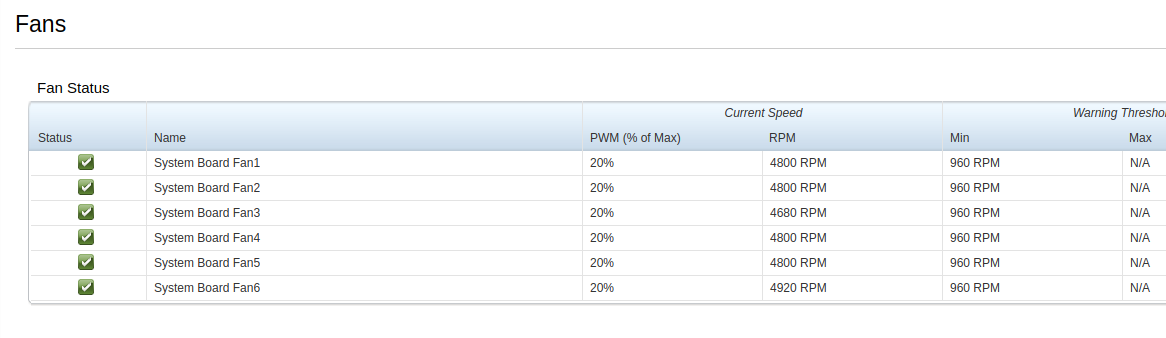
Much better and much more quiet. 20% fan speed should work fine for many people but be sure to keep an eye on your CPU temps in iDrac for a while to make sure you're not running them too hot. If they are, ramp the speeds up a bit.
Should you want to change your fan speeds a bit, you can use a site like this to find a better suited hexadecimal value.
That's really all there is to it! You should now have a much, much quieter server that gives off more of a white-noise hum, versus the screech of fans running at higher speeds.
I hope you found this guide helpful. If you did, consider adding my site to your RSS reader using the following URL:
